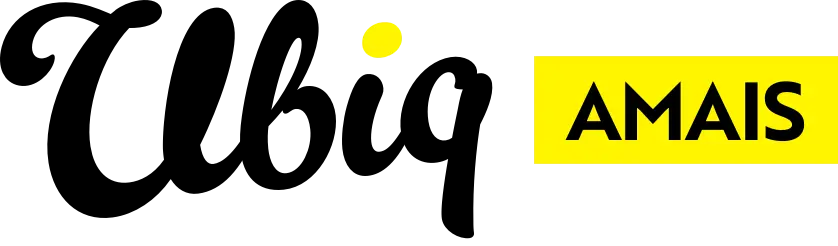To unlock a user account:
- Navigate to the CMS.
- On the left-hand menu click Admin at the bottom of the list.
- Select Users & Permissions.
- Click Users & Permissions.
- Find the user account in question and click the Edit button.
- Untick the Is Locked checkbox.
- Click Save.
To reset a forgotten or expired password:
- Navigate to the your website's log-in page (schooldomain/admin).
- Click Forgot Password? link underneath the log-in fields.
- Enter the email address associated with your website log-in when prompted.
- Use the password provided in the email you will then shortly receive.
- Once logged in, update your password to a new, secure password, and ideally use a password-protection tool to store it.
Discover more
ONGOING SUPPORT
Need help with anything else?
If you can’t find the answer you’re looking for in our Knowledge Base, there are three ways you can get support: