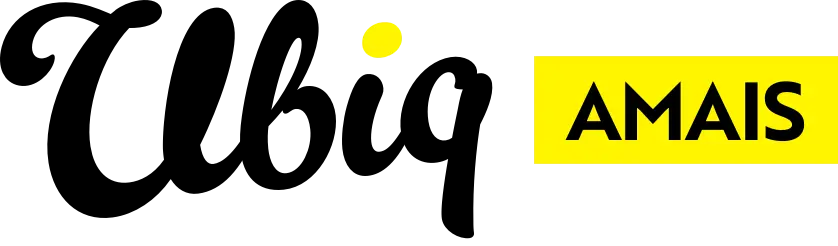- Go to the page you want to show a pop-up alert on and put it into Edit Mode
- Create a new Text Feature in the main content zone
- Open that Feature's settings and add site-opened-popup into the Custom CSS field and press the Save button
- Add your content into the text Feature
- Preview the page in Desktop Mode and you will see the pop-up, if happy exit the preview and then preview the page in Mobile Mode - if any amendments are required, exit preview and make the changes
- Once satisifed that the pop-up looks good, publish the page
Tips
Try to limit the amount of content you add to a pop-up as if you add too much then it will be larger than a telephone screen and become difficult for mobile users to dismiss - a title, a sentence or two, an image or graphic, and a button link should be fine in most instances.
You can share this pop-up to select other pages using the Share/+Version tool in the pop-up Text Feature's settings.
Discover more
ONGOING SUPPORT
Need help with anything else?
If you can’t find the answer you’re looking for in our Knowledge Base, there are three ways you can get support: